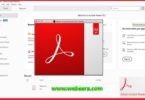- Ability to accept the appointment by the doctor to acknowledge the patient that their appointment has been approved.
- User should not be allowed to register if he/she tries to provide the already registered email ID.
- The password should be encrypted and the password field shouldn’t be displayed in the admin panel.
- Implementation of pagination for all the list view across the application.
- Bug fix – Bill payment receipt contains multiple record if the patient has associated with the same doctor multiple times.
- Addition of more fields in the prescription statement to make it more specific one.
- Addition of more details on payment – such as date of the payment made, amount paid, etc.
- Implementation of export button in admin module to export all details to an excel sheet.
Prerequisites
- Install XAMPP web server
- Any Editor (Preferably VS Code or Sublime Text)
- Any web browser with latest version
Languages and Technologies used
- HTML5/CSS3
- JavaScript (to create dynamically updating content)
- Bootstrap (An HTML, CSS, and JS library)
- XAMPP (A web server by Apache Friends)
- Php
- MySQL (An RDBMS that uses SQL)
- TCPDF (to generate PDFs)
Steps to run the project in your machine
- Download and install XAMPP in your machine
- Clone or download the repository
- Extract all the files and move it to the ‘htdocs’ folder of your XAMPP directory.
- Start the Apache and Mysql in your XAMPP control panel.
- Open your web browser and type ‘localhost/phpmyadmin’
- In phpmyadmin page, create a new database from the left panel and name it as ‘myhmsdb’
- Import the file ‘myhmsdb.sql’ inside your newly created database and click ok.
- Open a new tab and type ‘localhost/foldername’ in the url of your browser
- Hurray! That’s it!
SOFTWARES USED
- XAMPP was installed on the Ubuntu 19.04 machine and APACHE2 Server and MySQL were initialized. And, files were built inside opt/lampp/htdocs/myhmsp
- Sublime Text 3.2 was used as a text editor.
- Google Chrome Version 77.0.3865.90 was used to run the project (localhost/myhmsp was used as the url).
Starting Apache And MySQL in XAMPP:
The XAMPP Control Panel allows you to manually start and stop Apache and MySQL. To start Apache or MySQL manually, click the ‘Start’ button under ‘Actions’.