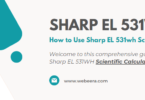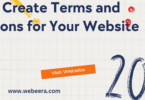Everyone in today’s Gmail article I wanted to show you how to create email templates or canned responses inside of your Gmail accounts and it’s a really simple process but you do have to turn it on first.
It’s not there by default, so go ahead and login to the Gmail account where you want to create this and I’ll show you a couple of useful options why you would use something like this in a second but go to this gear icon.
It doesn’t matter which tab you’re on this should be your settings right here click it and go to settings right here that’s the option you want to go to and inside of settings used to be on there tabs but now it’s inside advanced go to this tab called advanced and there’s bunch of Advanced Options here but the one we’re looking for is called templates.
Look for that one and you need to turn this on if it’s disabled. You won’t show off where we need it to so go ahead and click that now it’s turned on but we have to also press save or nothing happens. So Save Changes okay so now that it refreshed the page for us.
Let’s go ahead and compose an email and I’ll show you where that setting will show up, so here I’m gonna go ahead and draft the email that. I want to either save as a canned response or save as a template maybe I want to send this to many people in this case, I do want to send this to multiple people so it’s going to be more called a template than a can response but it’s the same exact process.
So type out the email that you want to send to multiple different people and then we’ll save it as a template. So I just fast forwarded that and this is basically what I wrote out. I’m just trying to see if people will do shout outs for me and promotions on their page on their Instagram.
So it could help me sell my product and grow my Instagram so I typed this out now I’m going to select this whole thing and if you press the three dots on the bottom of the page there’s this new option called templates.
Now this won’t be available if you don’t turn it on in the settings, now I’m going to save draft as template and save as a new template and I’m going to call it the subject line and Instagram press save so now let me just excite here to show you if I was to compose another email again nothing is here.
I’ll just have to go to 3. Let’s go to templates and now I have that template, so if I insert that template everything including the subject line will appear my signature and everything else I added to that template will show up like this and if this was a canned response meaning if we just responded to someone else I’ll just press reply here and here again the three lines templates that can response here.